How to add Copy To and Move To buttons to the right-click menu
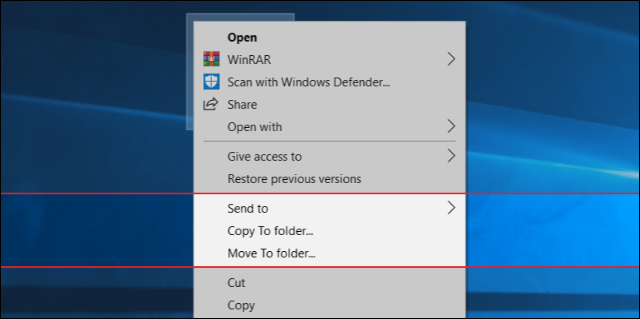
We will provide you with a lot of videos for education and reform. You can ask about any computer malfunction that happened or is happening with you You can donate to this account, even if it is worth at least $ 1, in order to continue giving and collecting information https://www.paypal.me/abdalrahmanaltall
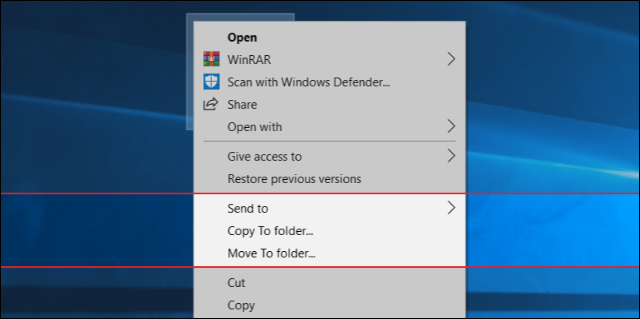
cd %PROGRAMFILES(X86)%\Microsoft\Edge\Application\8*\Installer
Quick note: On Windows 10, the "Installer" folder resides inside another folder named after the version number of the browser currently installed on your device; as a result, the name may change as new updates roll out. So, in the path, we're using the number "8" with a wildcard "*" to access the folder no matter the 8x.x.xxx.xx version you have installed. However, once the browser reaches version 9x.x.xxx.x, you'll need to update the path to 9 with the wildcard.
Type the following command to remove Microsoft Edge and press Enter:
setup --uninstall --force-uninstall --system-level
Comments