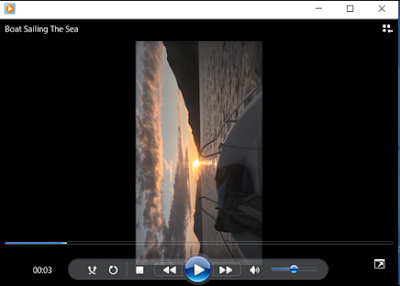How to add Copy To and Move To buttons to the right-click menu
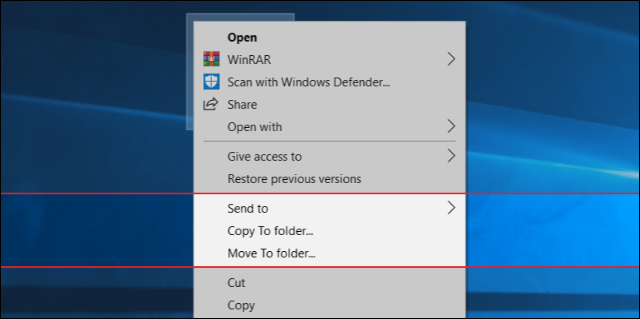
Often while using the computer we need to copy or transfer a file from one place to another on the hard disk, whether transferring a file from Partition "D" to Partition "C" on the desktop, or from the flash drive to the hard drive. When you want to, you have to select the file and right click to get the option "Copy" for copying and "Cut" for transfer, select the appropriate option and then go to the folder you want to add it to. The problem with this method is that it is difficult when it comes to copying or moving multiple files from different folders, so you will find that it is impractical and wastes a lot of time. In this case, the "Send to" option is usually used to make the command smooth and fast, as you specify the location from the submenu and a shortcut to the specified files is created immediately in the specified location. But the shortcuts don't always work, as the original copy must be stored on the same hard d...