How to add Copy To and Move To buttons to the right-click menu
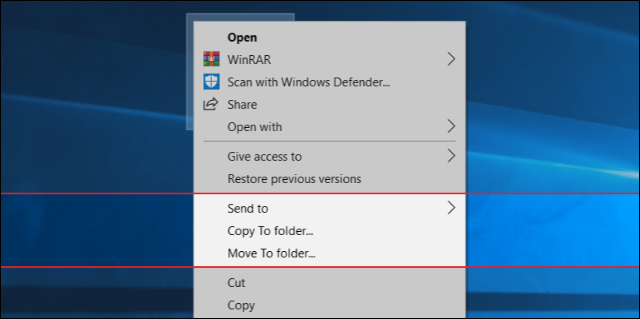
We will provide you with a lot of videos for education and reform. You can ask about any computer malfunction that happened or is happening with you You can donate to this account, even if it is worth at least $ 1, in order to continue giving and collecting information https://www.paypal.me/abdalrahmanaltall
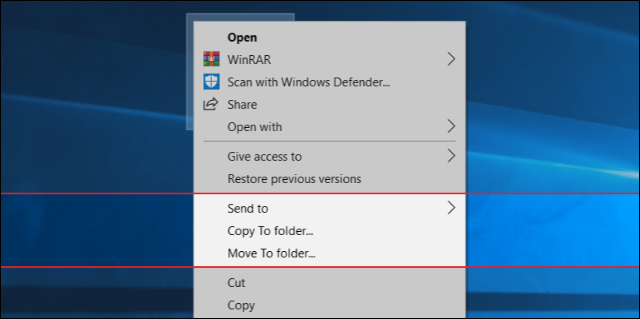
You can restart the router at any time if you suspect a problem is making the network not working properly. Some websites may not load, or the YouTube video suddenly crashes while watching, or is unable to connect to the wireless network through the printer or phone. Whatever the case, restarting the router usually helps to get rid of any problem, and we explained in detail why in a previous topic about does restarting the router really help in solving internet problems? But sometimes, it may be difficult to get up from the computer in order to disconnect and reconnect the power to the router or click the Power button to restart it. So, before that, we explained how to create a small file on the desktop that automatically restarts the router when you double click on it. Instead of this method, in this article we will review another method that performs the same task, but by relying on the Windows CMD.

The idea is simply that we will use Telnet Client commands to control the router that the computer is connected to remotely, whether the connection is via Ethernet cable or Wi-Fi. Telnet (for TErminaI NETwork) is basically a protocol used to log into and work on another computer remotely via the command line. Telnet is most often used to configure some network related devices such as routers. You can access Wikipedia to find out more information about it. But in general, Telnet commands can be executed from any operating system, whether Windows, Linux, or Mac. And for Windows specifically, you will first need to enable Telnet Client commands through the Control Panel.
If the username and password are entered correctly, you should see in front of you on the Command Prompt window the name of the router or its model or anything related to the router you are currently using, and it also allows you to enter commands under the name of this router. As explained above, in my case I use the TP-LINK router. In general, to complete the router restart you will need to enter one of the following commands, since each router has its various settings and with different names:
reboot
set reboot
sys reboot
system reboot
Once you find and implement the correct command for your router, you should notice that the Internet has been disconnected from your device and from any device connected to the router in general since it is being restarted. This is all about restarting the router through CMD, it is an easy method if you know exactly how it works, as you get used to doing it instead of going to the router and restarting it the traditional way.
Comments