How to add Copy To and Move To buttons to the right-click menu
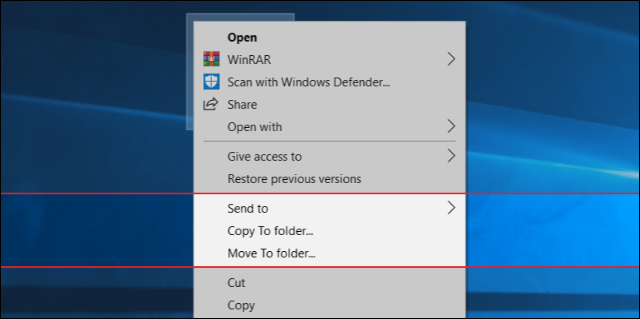
We will provide you with a lot of videos for education and reform. You can ask about any computer malfunction that happened or is happening with you You can donate to this account, even if it is worth at least $ 1, in order to continue giving and collecting information https://www.paypal.me/abdalrahmanaltall
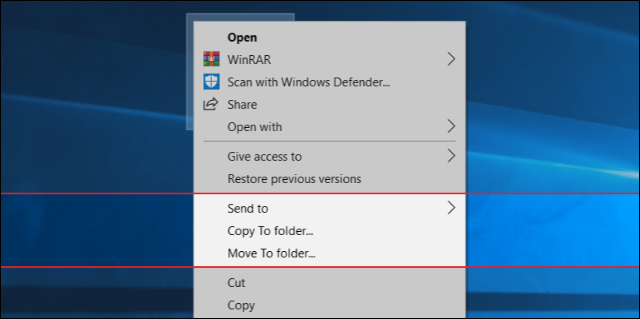
If you are a computer geek or spend a lot of time in front of it, then of course you have installed a number of computer programs that you have seen on the Internet and wanted to try, during the installation of these programs you may notice something far from the terms and conditions that you have not read yet and click on the Next button continuously, at the end of the installation often and according to the type The program will ask you to restart the computer in order for the installation to complete and work properly. Have you ever wondered about the reason for this? Why should the installation be completed after restarting? But this does not happen only with installation, but when updating one of the programs or drivers, and you will notice that Windows itself needs to be restarted after downloading any new update. Let's shine a light on the answer and explain it as simply as possible.
Simply the normal use mode prevents some changes that the program wants to make and therefore wants to restart the computer because during the boot process everything will be available for change without any hindrances.
The most common reason is that these programs need to replace some of the files that Windows uses and are currently working, and as we know, Windows cannot make any changes to the file while it works in the background. This is a law that exists in all computer platforms, whether Windows, Linux or Mac. Often the quality of these files is the DLL, which is the main pillar for running programs, and therefore if the program or Windows asks you to restart after installing updates, he wants to replace these files with new ones or delete them. What matters is that the program wants to make changes to the files it is currently working on, so it cannot be modified. Except when restarting.
As you can see in the picture above, where I wanted to replace or change the name of one of the DLL files that is currently running in the background, and immediately a window appears telling me that I need to have the powers to perform this event.
It is believed that this phenomenon may disappear in the long run, and the user will not need to restart the computer while installing, uninstalling or updating programs, and the best example to guide us for this is that some procedures that used to require a restart in previous versions of Windows now do not require Restart with recent releases, for example in Windows XP or Windows 7, if you used the msconfig command to disable the programs that work with the start of booting, now in Windows 8 and 10, the same command has become integrated into the Task Manager and you can easily disable the programs without restarting the computer, but They will take effect after the first restart of the computer at any time.
Comments