How to add Copy To and Move To buttons to the right-click menu
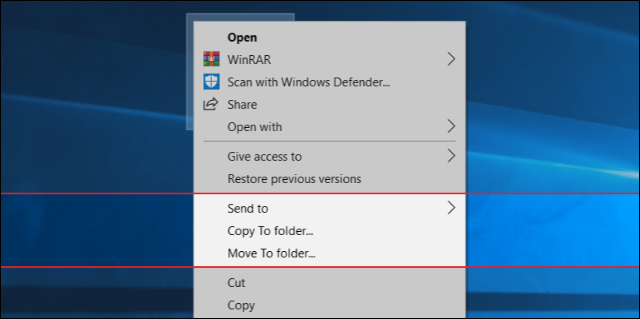
We will provide you with a lot of videos for education and reform. You can ask about any computer malfunction that happened or is happening with you You can donate to this account, even if it is worth at least $ 1, in order to continue giving and collecting information https://www.paypal.me/abdalrahmanaltall
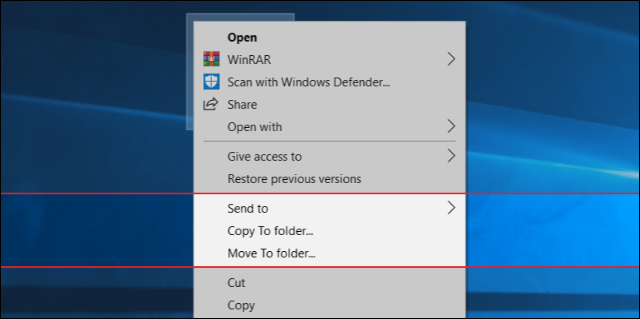
It makes sense to take care of the temperature of your graphics card in hot seasons and while playing heavy games, as worrying about high temperatures means striving to maintain the life of the graphics card. But we always wonder what is the maximum safe temperature that should not be exceeded. In this regard, Nvidia clarifies the maximum permissible temperature for each generation of graphics cards, which is often 89C or 93C. But if the graphics card exceeds those permissible limits, it may result in many problems represented in facing the blue screen or the black screen or stopping the programmatic driver definition, but in rare cases it may result in the graphics card completely halting work and damaging the processor.
Regardless that excessive temperatures may cause damage to graphic processors, but there are several other problems that graphics cards may encounter as a result of high temperatures, for example the problem of self-throttling, "Thermal Throttling", self-suffocation is not a problem, to say, Rather, it is basically a thermodynamic design that is factory-set to specific proportions of energy consumed and safe limits for temperatures. When the graphic card reaches any of those limits first, the graphics card immediately begins to enter the stage of self-suffocation automatically. The purpose of this thermal design is to maintain the lifetime of the card and to reduce high energy consumption that causes high electricity bills.
GPUs are able to operate at high temperatures, but continuously higher temperatures reduce their lifespan. Nvidia once indicated that graphics cards that are subjected to continuous work 24/7 in mining operations may not have a lifespan of only two years, while the life span of graphics cards used in games extends to approximately 5 years. Generally it depends on how the card is used and how long it has been in use.
In fact, one should be concerned about the components of the micro-graphics card more than worrying about the graphics processor. Changing or exchanging them after the warranty period has expired will be difficult and nearly impossible.
But at the same time, the high temperature of the GPU will accelerate the end of its life, in addition to that, the high temperature causes it to enter early in the self-suffocation stages that result in a decline and decrease in performance levels. Therefore, we will walk with you through this article through a set of basic steps and additional attempts to see how we can preserve the graphics card from the risks of high temperatures.
The dust and damp accumulated on the parts of the graphics card causes the components to not flow in the optimum airflow, and thus these components will fight due to the thermal suffocation they are exposed to as a result of the hot air surrounding their atmosphere, in addition to that the accumulation of dust on the fins of the fans will cause their movement and delay their rotation At their original speeds, and this matter causes the graphics processor to throttle due to the insufficient percentage of cold air and the optimal distribution of air through the heat exchangers and heat absorption tubes built into the graphic card.
The real purpose of the paste material is not only cooling, but also isolating the GPU surface from the metal dispersion base, and for this reason we sometimes call it a heat insulating paste material. Fortunately, graphics cards contain high-quality insulation materials, and they can withstand for long periods of time in their liquid state, but not all cards come with the most expensive high-quality paste materials, and in all cases you will discover that the time factor and high temperatures are the main factors that cause the fragmentation of particles The insulating material is converted into small scattered pieces similar to white rock stones, and thus the putty material becomes of no value.
Note: Remember that the surface of the GPU is smaller than the surface of the central processor, so it is preferable to add a very small amount to the top of the middle of the GPU surface, so that the metal dispersion after combination does not cause the extension and spread of the paste material to the edges of the edges of the processor, but there is no need to worry in case you arrive Putty material to the ends ,,, you can remove it carefully using anything with a pointed tip.
If you notice that the graphics card is experiencing extreme temperatures, this is probably the time to ensure that the airflow is positively flowing into the box. You may have to purchase additional, more powerful fans, or distribute the fans better inside the bag, for better performance in drawing in the cold air from the outside and then pushing the hot air out. Certainly cleaning the fins of all bag fans and removing the dust and dust accumulated on them are among the factors that positively affect the better airflow inside the bag even if the results do not appear tangibly in the programs and tools for reading temperatures.
The purpose of organizing and arranging the cables is not only to cool down the temperature of the graphics card, but also to ensure the correct airflow inside the bag. It should be noted that the fans of the bag receive the air and expel it through specific angles. Therefore, thick cables or branching wires should not obstruct or block the airflow. In all cases, the arrangement and organization of the cables makes the hardware components and the bag look better, especially if you can hide all the cables in a professional way and the bag helps you to do so, in addition to that, you will notice later that the process of disassembling and installing the hardware components is much easier.
The operating speed of the virtual fans is an estimated process from the manufacturers of the graphic card, as some cards come with strong and high-quality fans, and therefore you will notice that they work in a quiet sound and slow rotation speed, but some other cards, especially the old graphics architectural cards, are interested in increasing the speed of the fans due to the high degree Heat processors of these architectures.
Broken-speed cards are released at factory rates at higher rates than the default speeds that are set by graphics processor companies, and of course, higher frequencies will require more energy consumption, and for this reason the GPU temperature increases with modern games.
In the beginning, we might think about reducing the voltage manually, but tampering with the value of the base voltage is one of the dangerous attempts that we do not advise you to do, as it may cause the work of the graphics card to become unstable or enter into several unnecessary problems. In addition, some graphic cards do not provide the ability to change the voltage value because they do not contain current voltage regulators of the digital types.
Therefore, one of the best attempts that we can address to reduce the temperature of the graphics card is to reduce the frequency of the graphics processor and video memory. This attempt is completely safe and will not cause you any problems, and it will have a tangible and clear effect on the temperature. In order to be able to overclock the reverse speed, you must use any of the third-party tools, then reduce the value of the Core Clock and Memory Clock frequency by 100MHz - to 200MHz -. If the result is not good, then reduce the frequency indicators until they reach the lowest value available.
Certainly, this attempt is not the best ideal solution, and it will cause a sacrifice that may be large at times in the overall performance level of the card, but it is a sacrifice in order to achieve a more important goal, which is to protect the card from the risks of overheating.
This attempt is forcing the GPU to consume less power under heavy stress and workload situations. By using third-party tools such as MSI AfterBurner, set the Power Limit rate to a value less than the default installed value, in this way you are trying to set the GPU to not work at maximum effort and not need the maximum power ratios allowed to consume it in heavy pressure situations. Certainly it will have an impact on the level of performance and sacrifice by 10 to 20 percent (depending on the percentage of energy that you will reduce), but it is a very good attempt at preserving the life of the graphics card.
In conclusion, we say that these attempts were the most effective positive attempts to reduce the temperature of the graphics card. It is possible that you will get as a result of these attempts to several very few scores, but in the long term it will certainly help in maintaining the life of the card, bearing the workload, and the ability to survive and continue for longer periods of time.
Comments